Get Ruby and the Development kit from here (this is one click installer) by default you install Ruby and Ruby Gems Next is to set the system environment variable. Quickest way: Open the control panel, search for 'environment', then click ' edit the system environment variables ' , and add the bin(c:\Ruby 187\bin) after a semicolon to the 'Path' variable. Now type ruby -v in cmd prompt, you could see the ruby version installed. Our next aim is to install Rails. use gem install rails --include-dependencies . Check your rails version too rails -v . You could see the latest rails version installed. Installing Rmagick and ImageMagick. Download the rmagick-win32 package (zip file) . Install the gem by going into the directory it’s extracted into and then executing this: gem install rmagick-2.10.0-x86-mswin32.gem Then install ImageMagick itself, with the .exe that you just extracted as well. Getting started with a samp...



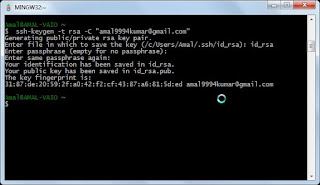

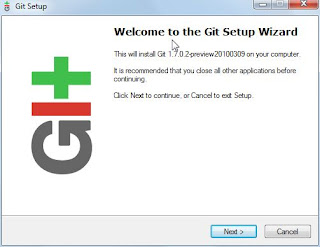









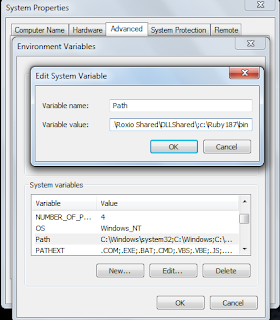
good one
ReplyDelete